
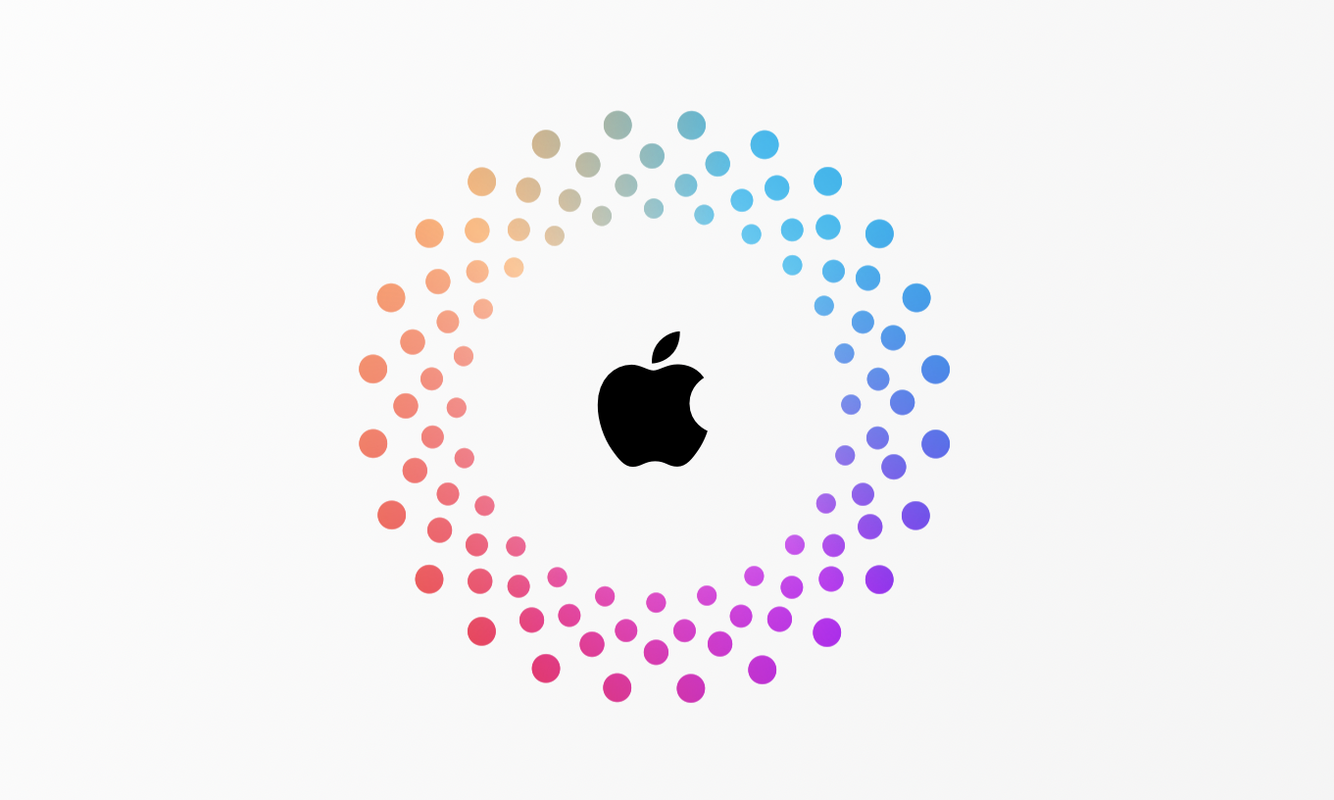
مدت زیادی است که کاربران ایرانی در ساخت اپل آیدی به دلیل مسدود بودن آی پی ایرانی خود با مشکل مواجه شده اند. پس از حذف برخی از تحریمهای نرمافزاری و سختافزاری، همچنان مشکلاتی وجود دارد و کاربران باید برای ایجاد این حساب کاربری یا با فروشندگان تماس بگیرند یا برای ایجاد این حساب کاربری اقدامات مارپیچی را انجام دهند که به دلیل عدم آگاهی ناموفق بود. خواهد بود.
اما اپل آیدی چیست؟ برخلاف دارندگان دستگاههای اندرویدی، کاربران iOS برای دانلود برنامهها، بهروزرسانی و استفاده از سایر خدمات ارائهشده توسط اپل در دستگاههای خود به یک شناسه اپل نیاز دارند. Apple ID یک حساب کاربری است که به شما امکان دانلود یا خرید نرم افزار با امضای الکترونیکی منحصر به فرد را می دهد.
پس از آن، بدون Apple ID خود نمی توانید به این نرم افزارها دسترسی داشته باشید یا حتی آن ها را به روز کنید. در این آموزش ساده ترین راه ساخت اپل آیدی را با توجه به آخرین تغییرات iTunes به کاربران دیجیتال آموزش می دهیم. پس تا انتها همراه ما باشید.
پیش نیاز اول: اولین و مهمترین پیش نیاز برای ساخت اپل آیدی، داشتن نرم افزار آیتونز است. به عبارت دیگر از این نرم افزار برای ساخت اپل آیدی استفاده خواهیم کرد. آخرین نسخه نرم افزار آیتونز برای سیستم عامل های ویندوز و مک را می توانید از این لینک دانلود کنید.
پیش نیاز دوم: همانطور که می دانید آی پی های ایران توسط اپل مسدود شده و امکان ساخت اپل آیدی روی آی پی های کشورمان وجود ندارد. بنابراین برای دور زدن این محدودیت باید از ابزار تغییر IP یا سایر اپلیکیشن های مشابه استفاده کنید و به کمک آن آی پی دستگاه خود را به IP کانادایی تغییر دهید.
Step 1: Change the IP of your device to Canadian IP using VPN or other similar applications. Using this website, you can check if your IP has changed or not.
Step 2: Download the iTunes software and install it on your system. Once the installation process is finished, enter the mentioned application and select the Music section (number 1) from the top of the page and then tap on the Store option (number 2) which is on the left side of the image. Finally, click on the Account option (number 3).
Step 3: By doing this, a new pop-up window will appear asking the user to log in by entering their Apple ID username and password. Irrespective of this section, click on Create New Apple ID which is located in the lower left corner of the page.
Fourth step: By going through the above step, you will enter a new page that asks you to enter your desired email and password to create a new Apple ID. It should be noted that the email used will be registered as your Apple ID username. After ticking the option at the bottom of the page, which is related to accepting Apples terms and conditions, click on the Continue button.
Fifth step: In this step, you must enter the information about your user account, including personal information, security questions, etc. In this regard, it is not bad to know that the fifth stage is of special importance.
1- The first part is related to personal information. In this section, it is necessary to enter your name, surname and date of birth accurately.
2- The second part is dedicated to security questions. Be very careful in completing this part; Later, when you log in to your account, buy a gift card and download the Apple app, it may randomly ask you one of the completed questions. If you repeatedly answer these questions incorrectly, your Apple ID will be blocked.
3- The last part is also related to sending emails and notifications from Apple. If you dont want to receive emails from Apple, uncheck the corresponding option.
After completing the form, click on the Continue option to continue.
The sixth step: But the last step of creating an Apple ID is related to entering the account information and address of residence. This part is very sensitive and most users fail at this stage.
1- Before anything else, select None in the Payment Type section so that you dont need to enter bank account information. For some, such an option may not be available. In this situation, go back and check the steps one by one.
2- In the second part, you must enter your name and surname, residential address, phone number and zip code. Apple strictly monitors this section and checks the accuracy of the mentioned items. Therefore, we recommend using the Google Map service to find a real address in Canada.
Of course, there are other websites such as fakenamegenerator or fakeaddressgenerator that you can use to find fake addresses.
Tested address:
Street: 900 Quayside Dr, New Westminster
City: British Columbia
State: BC
Zip Code: V3M6G1
Phone number: 604-5253474
At the end, review all the necessary sections one more time and click on the Continue option.
Seventh step: By doing this, the registration process will be completed and you will be transferred to the next page. On this page, you must enter the 5-digit verification code that was sent to your email. If the entered code is correct, your Apple ID will be activated and you will be able to use it easily from now on.
ارور Error 5107 (یا خطای مشابه) به این معنی است که شما در روند ثبت نام تاخیر زیادی دارید. در صورت مشاهده چنین خطایی، مراحل ثبت نام را از ابتدا تکرار کنید.
برخی از کاربران ممکن است برای دریافت راهنمایی با خطای پشتیبانی iTunes تماس بگیرند. این خطا بیشتر به این دلیل رخ می دهد که IP شما توسط اپل شناسایی می شود. برای رفع این مشکل، مطمئن شوید که IP دستگاه خود را به IP کانادا تغییر دهید و از ابزارهای مختلف تغییر IP استفاده کنید.
اگر دوباره با خطای ذکر شده مواجه شدید، چند بار اطلاعات آدرس خود را تغییر دهید. در نهایت اگر این روش ها جواب نداد از روش زیر استفاده کنید.
هنگامی که نرم افزار تغییر IP شما فعال شد، وارد این لینک شوید، به پایین بروید و روی Create Your Apple ID ضربه بزنید.
پس از آن وارد صفحه ای می شوید که باید اطلاعات مرحله پنجم روش قبلی را وارد کنید. پس از آن روی گزینه Continue ضربه بزنید.
با انجام این کار یک کد 6 رقمی به ایمیل شما ارسال می شود. کد مورد نظر خود را وارد کنید و سپس بر روی Verify کلیک کنید.
در نهایت به iTunes بروید و با ایمیل و رمز عبور دلخواه وارد حساب کاربری خود شوید. پس از آن یک پیغام پاپ آپ برای شما نمایش داده می شود.
بر روی Review کلیک کنید؛ با این کار به مرحله چهارم روش قبلی می روید و از شما خواسته می شود که دوباره مراحل را طی کنید. البته باید بگوییم که در این روش نیازی به وارد کردن اطلاعات شخصی خود از طریق برنامه iTunes و تکمیل سوالات امنیتی نیست. در نهایت روی Continue ضربه بزنید تا مراحل ساخت اپل آیدی تکمیل شود.
نکته: شایان ذکر است که تمامی این مراحل را می توانید با آی پد یا آیفون خود از طریق اپلیکیشن اپ استور انجام دهید.
برچسب های مهم